To enable About section on your homepage go to:
Appearance >> Customize >> Home sections >> About section and enable this options.
This section has main 3 options settings:
- Image settings
- Content settings
- Button Widgets
- Design options (common section used to setup background color/image and top/bottom spacing of section)
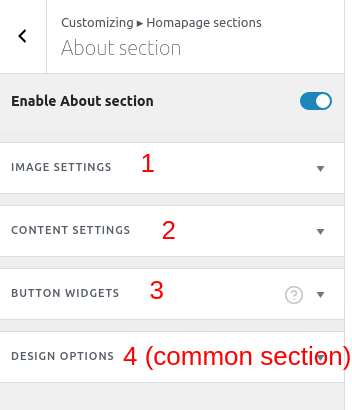
Image settings #
In this settings you can upload image and setup title & description of image. You can also select different image style from 7 available styles.
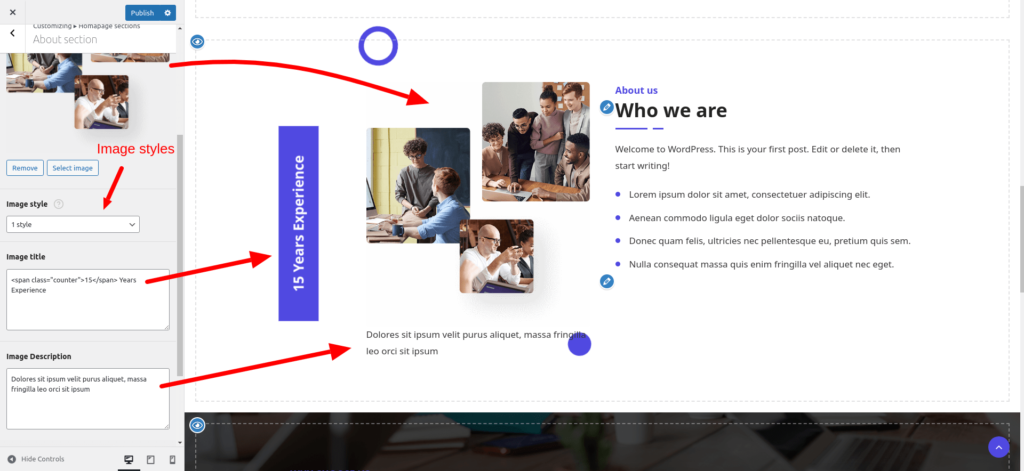
Content settings #
In this settings you can set content of About section. see screenshot below.
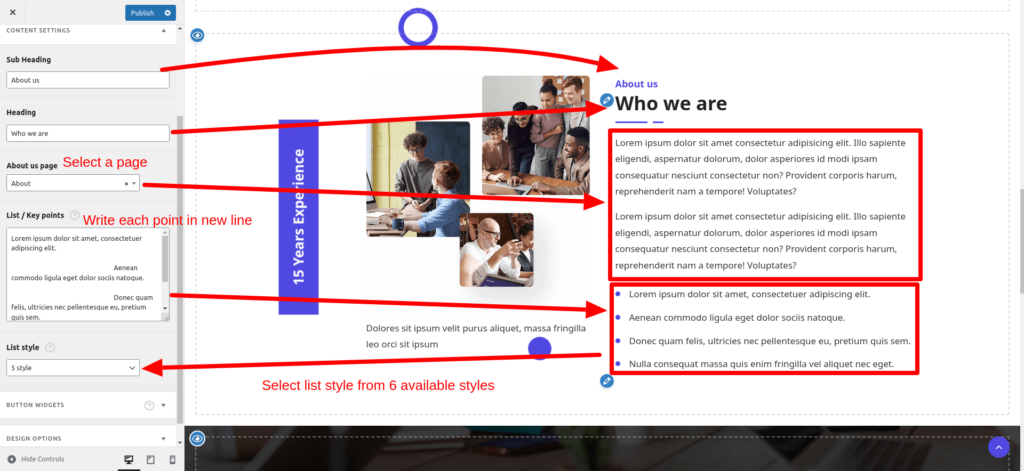
Button widgets #
From here you can add a button to About section. see screenshot below.

In Button widget you can set button Title, URL, button target (Open in new tab or same tab). You can add additional custom classes to change the appearance of the button.
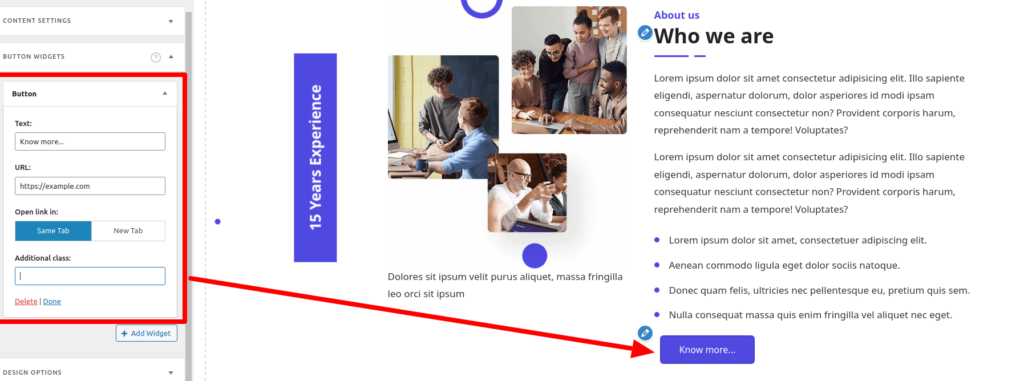
Followings are the predefined button classes.
- btn-primary
- btn-secondary
- btn-white
- btn-outline ( Use this with combination of above classes )
For example if you want to use btn-secondary class with outline put this in in additional class field:
btn-secondary btn-outline
