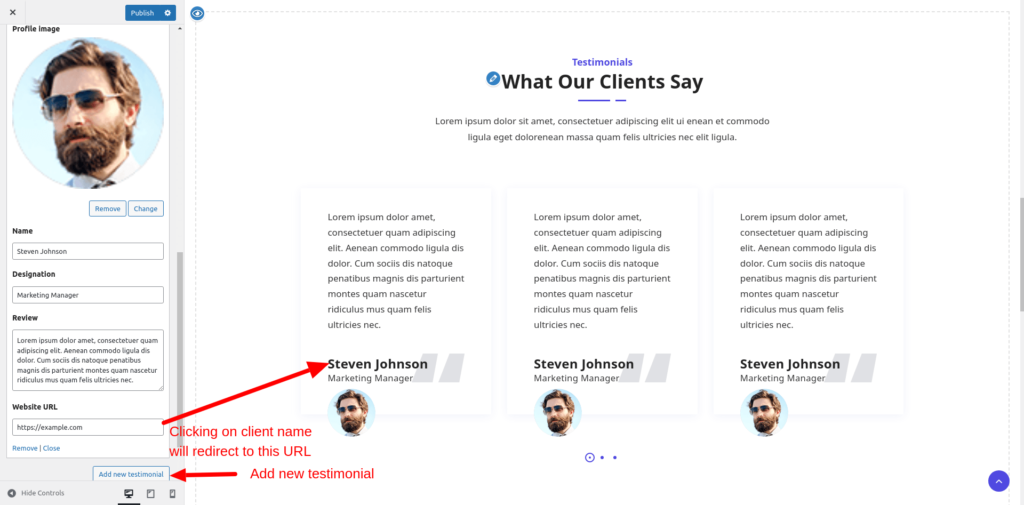To enable Testimonial section on your homepage go to:
Appearance >> Customize >> Home sections >> Testimonial section and enable this options.
After enabling this section you can set/change:
- Sub-heading
- Heading
- Description
- Number of columns
- Choose Style of the Testimonial cards from 2 available styles

To add a new testimonial, click on ‘Add new testimonial’ button.
Enter client name, designation, review/testimonial and client website URL ( optional ). If you provide website URL, clicking on client name in testimonial card will redirect you to that URL.