To enable CTA section on your homepage go to:
Appearance >> Customize >> Home sections >> CTA section and enable CTA option.
Basic options #
After enabling this section you can set/change:
- Sub-heading
- Heading
- Description
- Content align: left / center / right
- Choose Style: Normal / Bottom curved / Bottom point
- CTA widgets.
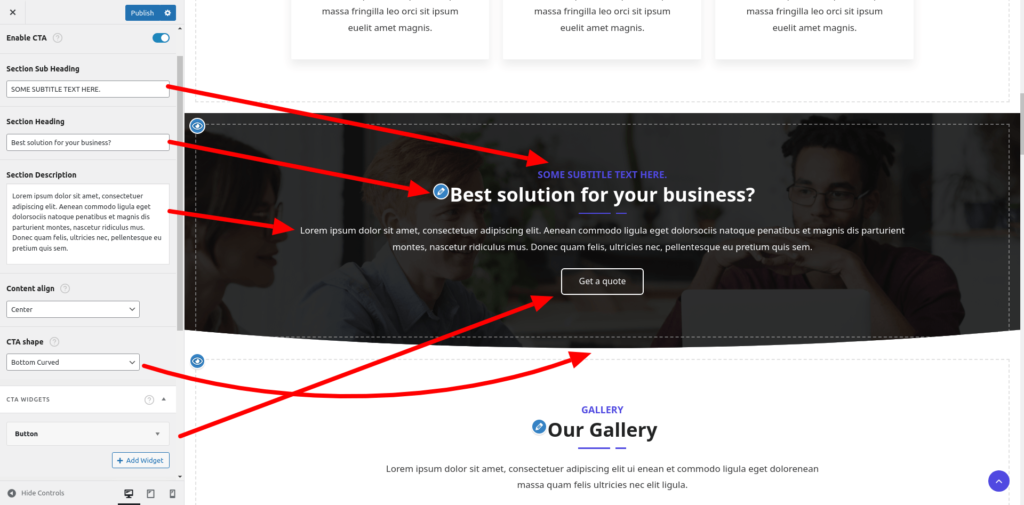
CTA widgets options #
In this options you can add text widget / button widget to CTA. In text widget you can put shortcode (Contact form 7, wpforms or any shortcode) you can also use HTML tags.
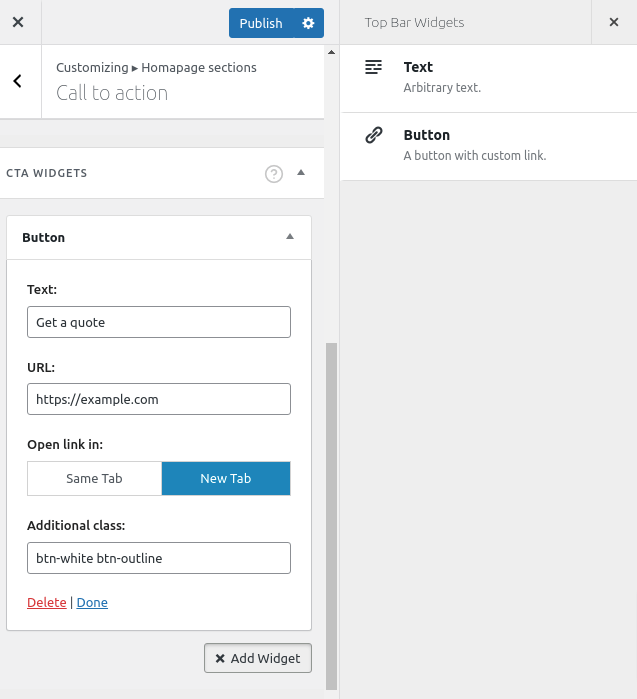
We have added a button widget. In additional classes field you can use our predefined classes to style the button.
Followings are the predefined button classes.
- btn-primary
- btn-secondary
- btn-white
- btn-outline ( Use this with combination of above classes )
For example if you want to use btn-secondary class with outline put this in in additional class field:
btn-secondary btn-outline
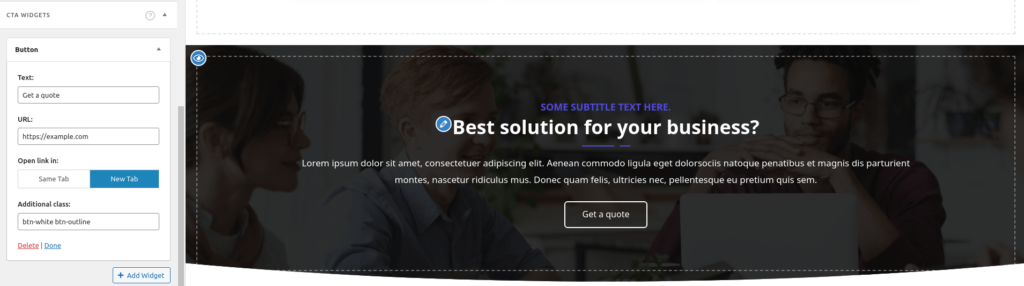
You can add multiple widget.
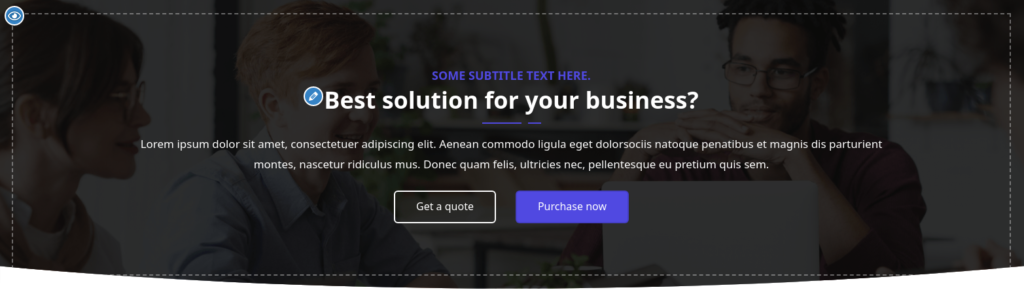
Design options #
From this settings you can set background to solid color, background gradient color and background image with color overlay.
