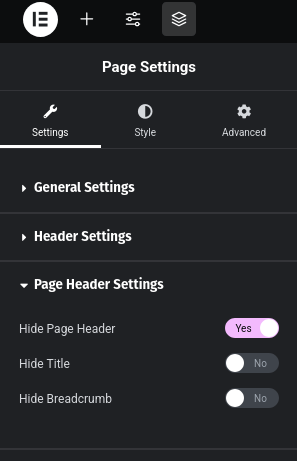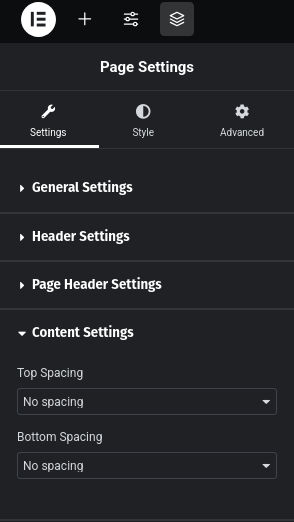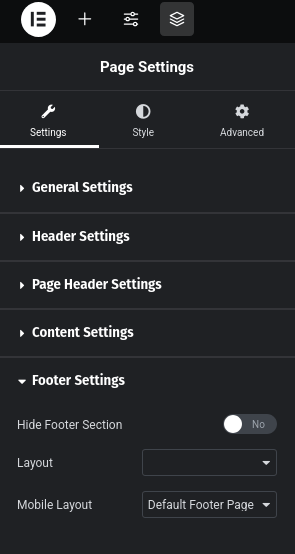ShopWell provides powerful Display Settings to customize the appearance of each individual page on your site. These settings let you control the visibility and layout of key sections like the Header, Page Header, Content, Footer, and Navigation Bar.
When editing a page, these settings are available in the Display Settings meta box below the content editor (whether you’re using the Block Editor or Elementor). Changes made here only apply to the specific page you’re editing—perfect for creating unique layouts!
When you are editing a page using Elementor you can access these settings by clicking on Settings icon.

🧭 Site Header #
This section allows you to control the style and visibility of the Site Header for the current page.
Header Visibility & Layout #
- Hide Header Section – Enable this option to completely hide the header on the current page.
- Header Layout – Select a specific header layout for this page. Available options:
- Default Header Global – Uses the header layout defined globally in the Customizer at
Customizer > Header > Header Layout. - Default Header Page – Uses the layout set in
Customizer > Page > Prebuilt Header. - Header Vx – Choose from individual header versions available (e.g., Header V1, Header V2, etc.).
- Default Header Global – Uses the header layout defined globally in the Customizer at
Top-Level Elements #
- Hide Topbar – Hide the topbar above the main header.
- Hide Campaign Bar – Remove the promotional/campaign bar from the header.
- Hide Border Bottom – Hide the bottom border line of the header section.
Menu & Navigation #
- Primary Menu – Select a specific WordPress menu to display as the primary menu for this page. Defaults to the global menu set in the Theme Customizer.
- Category Menu Display – Choose when the category menu should appear:
- On Hover – Display the category menu when the user hovers over the menu title/icon.
- On Load – Display it immediately when the page loads.
Header Transparency & Text Color #
- Header Transparent – Enable to make the header background transparent. Works with specific header layouts (e.g., Header V12).
- Header Text Color – Choose between dark or light text for transparent headers. Only effective when Header Transparent is enabled.
Logo Options #
Customize how the logo is displayed on this page. The theme will fall back to the default logo settings from the Customizer if nothing is selected here.
- Logo Type – Select the logo format for this page:
- Default – Uses the default value from the Customizer.
- Text – Displays the logo as text.
- Image – Uses a custom image logo.
- SVG – Uses an SVG file as the logo.
🧾 Page Header #
Controls the Page Header (commonly used for titles, breadcrumbs, or hero banners):
- Hide Page Header – Hides the entire page header section.
- Hide Title – Hides just the page/post title.
- Hide Breadcrumb – Disables the breadcrumb trail from appearing.
📄 Content #
Control spacing around the content of the current page:
- Content Top Spacing – Adjusts space between the header and content.
- Default: 60px
- No Spacing: Removes the spacing
- Custom Spacing: Allows manual adjustment
- Content Bottom Spacing – Adjusts space between content and the footer.
- Default: 60px
- No Spacing: Removes the spacing
- Custom Spacing: Allows manual adjustment
📦 Footer #
Customize how the footer displays for the current page:
- Hide Footer Section – Completely disables the footer for the page.
- Footer Layout – Choose a custom footer layout (desktop view).
- Mobile Footer Layout – Choose a different layout specifically for mobile devices.
🧭 Navigation Bar #

- Hide Navigation Bar – Hide the navigation bar.
📝 Tip: #
Use these options to build custom landing pages, sales pages, or minimal layouts by hiding elements like the header or footer. You can also use prebuilt templates on your page.
Need help choosing the right combination for your layout? Feel free to reach out to our support team or explore our demos for inspiration.