Thank you for purchasing the ShopWell Addons plugin! This guide will walk you through the steps to download and install the plugin on your WordPress website.
Step 1: Log in to Your Peregrine Themes Account #
- Visit Peregrine Themes Member’s Area.
- Enter your login credentials (email and password) to access your account. If you have forgotten your password, use the “Forgot Password” link to reset it.
Step 2: Download the ShopWell Addons Plugin #
- Once logged in, navigate to the Home section of your member’s dashboard.
- Locate the ShopWell Addons plugin in your list of purchases.
- Click the Download button to download the plugin package (a
.zipfile) to your computer.
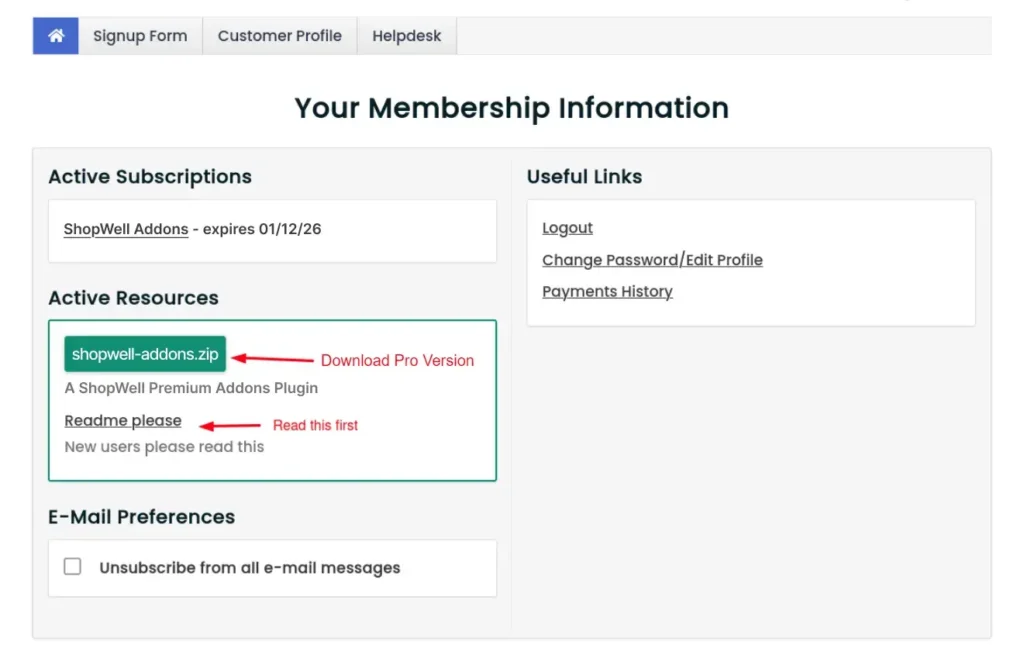
Step 3: Install the Plugin on Your WordPress Website #
- Log in to your WordPress admin dashboard.
- Go to Plugins > Add New.
- Click the Upload Plugin button at the top of the page.
- Choose the downloaded
shopwell-addons.zipfile from your computer and click Install Now. - Once the installation is complete, click Activate Plugin to enable the features of ShopWell Addons on your site.
Step 4: Verify Installation #
- After activation, navigate to Appearance ▸ Customizer in your WordPress dashboard to explore the new features and customization options added by the plugin.
Troubleshooting #
- If you encounter any issues during installation, ensure that:
- You have uploaded the correct
.zipfile. - The ShopWell theme is installed and active on your website.
- You have uploaded the correct
- For additional assistance, please contact our support team at peregrinethemes@gmail.com.
Enjoy the enhanced features of ShopWell theme to take your website to the next level!
