When you install WooCommerce, it automatically creates essential pages for running your online store. These pages are set up via the Setup Wizard, but you can also configure or recreate them later if needed.
🧩 Default Pages Created by WooCommerce #
Upon installation, WooCommerce generates the following core pages:
- Shop – Displays your product catalog (no content required).
- Cart – Uses the
[woocommerce_cart]shortcode to show cart contents. - Checkout – Uses the
[woocommerce_checkout]shortcode to collect shipping and payment information. - My Account – Uses the
[woocommerce_my_account]shortcode to let customers view orders, manage their accounts, and more.
These pages are essential for running your store properly and are tightly integrated into ShopWell’s layout and design.
🔁 How to Reinstall WooCommerce Pages #

If you accidentally skipped the setup wizard or deleted the default pages, you can reinstall them:
- Go to WooCommerce → Status → Tools.
- Scroll down to Create default WooCommerce pages.
- Click Create pages.
🔔 Pages that already exist and are properly set up will not be replaced.
⚙️ Assigning WooCommerce Pages Manually #
If you’ve created custom pages or need to change which ones WooCommerce uses for Cart, Checkout, etc., follow these steps:
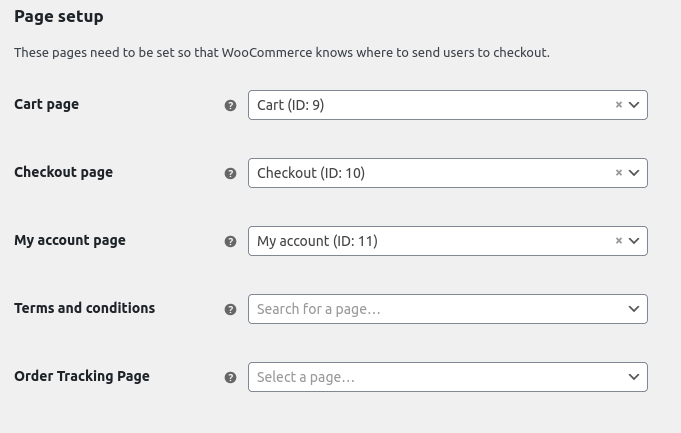
- Go to WooCommerce → Settings → Advanced.
- Under Page setup, assign the correct pages for:
- Cart
- Checkout
- My Account
- Terms and Conditions
- Order Tracking Page
For the Shop page:

- Navigate to WooCommerce → Settings → Products.
- Under Shop pages, choose the page you’d like to serve as the product catalog.
🛍️ What Is the Shop Page? #
The Shop page acts as a product archive—a dynamic listing of your store’s products. It’s not a standard page you edit with a page builder, but rather a template automatically populated by WooCommerce.
💡 Tip: If you’re using an SEO plugin, be sure to check its settings for custom post type archives. That’s where you’ll often find controls for optimizing your Shop page.
