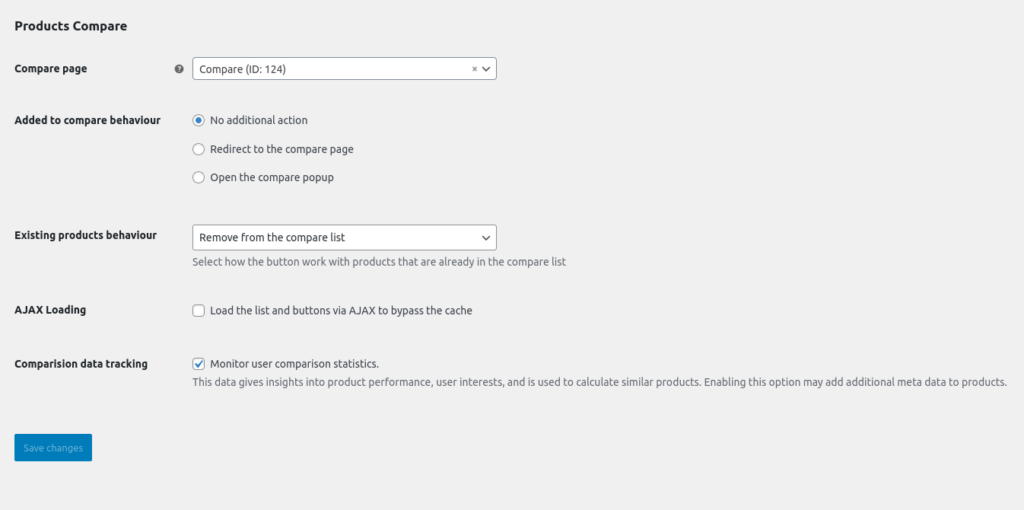You can show a compare icon in the header that displays the number of products added to the comparison list. This feature helps users easily access and manage their compared products.
To enable this option, go to: Customizer > Header > Compare
Available Settings:
- Counter 🔢 – Toggle to show/hide the compare counter in the header.
- Background Color 🎨 – Choose the background color of the counter.
- Color 🖍️ – Choose the text color of the counter.
Activate Product Compare Plugin ⚙️
First, install and activate the plugin WCBoost – Products Compare.
Product Compare Settings 🛠️
Navigate to: WooCommerce > Settings > Products (Compare tab)
Here are the options available:
- Compare page 📄 – Choose the page to display the comparison table.
- Added to compare behaviour ➕
- No additional action
- Redirect to the compare page
- Open the compare popup
- Existing products behaviour 🔁 – Select how to handle items already in the compare list (e.g. remove or keep).
- AJAX Loading ⚡ – Enable AJAX loading for faster interaction without page reload.
- Comparison data tracking 📊 – Enable to monitor user interactions and gather insights into product comparisons.
Don’t forget to click Save changes 💾 after setting everything up.
This makes product comparisons easier and more interactive for your users! 🚀