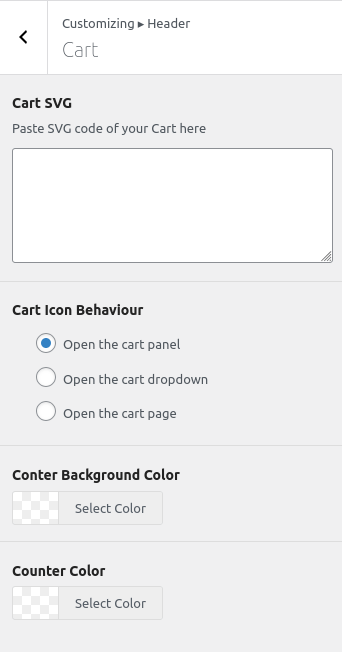Easily customize how the cart icon appears and behaves in the header. This allows users to quickly view and interact with their cart, improving the overall shopping experience.
To access these settings, go to:
Customizer > Header > Cart
Cart SVG 🖼️ #
Want to use a custom cart icon? Paste your SVG code into the provided textarea to override the default icon.
💡 Make sure your SVG is valid and optimized for best performance.
Cart Icon Behavior ⚙️ #
Choose how the cart behaves when clicked:
- Open the cart panel – Opens a slide-out panel with cart contents.
- Open the cart dropdown – Displays a dropdown-style mini cart.
- Open the cart page – Redirects the user to the full cart page.
Style the Cart Counter 🎨 #
Customize the appearance of the cart item count badge:
- Counter Background Color – Set a background color for the counter.
- Counter Color – Set the text color of the counter.
That’s it! 🏁 With these settings, you can make the cart icon match your theme perfectly and tailor its behavior to fit your user experience goals. ✅