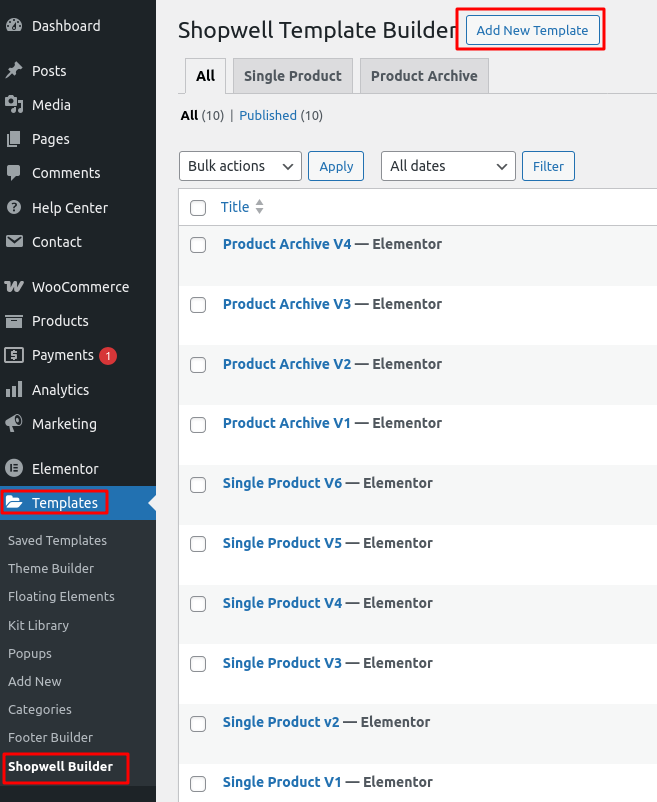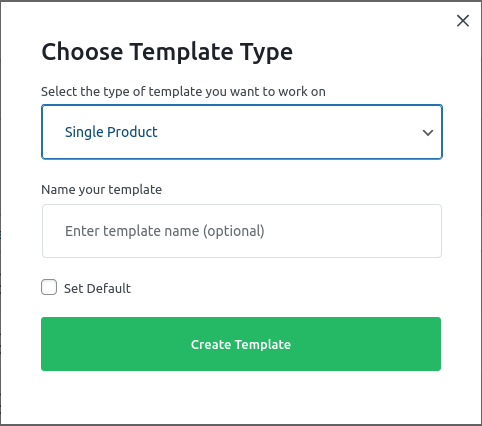With ShopWell Builder, you can visually design custom Single Product Pages using Elementor. This enables precise control over layout, styling, and product details—completely code-free.
🎬 Introduction #
ShopWell Builder allows you to build Single product page using the Elementor interface. This simplifies the product page creation process and gives you full creative control over how product page is presented on your site.
✅ Enable Single Product Builder #
To get started, you need to activate the builder:
- Navigate to Appearance → Theme Settings.
- Find the ShopWell Builder section.
- Toggle ShopWell Builder Enable to Yes.
- Click Save Changes.
⚠️ Important: #
Before using the builder, make sure Container is enabled in Elementor:
- Go to Elementor → Settings → Features.
- Under the Features tab, set Container to Active.
This ensures full compatibility with ShopWell Builder templates.
➕ Create a Template #
To create a custom single product template:
- Navigate to Templates → ShopWell Builder.
- Click the Add New button.
- In the popup:
- Select Single Product as the template type.
- Name your template.
- (Optional) Check Set Default.
- Click Create Template.
📥 Import a Template from Library #
Use a prebuilt layout to speed up design:
- Create a blank template.
- Open it with the Elementor Editor.
- Click the Add ShopWell Template library icon.
- Browse and Insert your chosen layout.

📝 Edit a Template #
To modify an existing single product layout:
- Go to Templates → ShopWelll Builder.
- Hover over the template you want to edit.
- Click Edit with Elementor.
This opens the design in Elementor where you can adjust every element visually.

🌟 Set as Default Template #
Once your template is ready:
- Navigate to Templates → ShopWell Builder.
- Find the template you want to use.
- Click the Enable button.
This will set your custom layout as the default for all product pages.

✨ Benefits of Single Product Builder #
- Fully visual design with Elementor
- Import stunning templates instantly
- Edit and update product layouts in real time
- No coding needed—100% drag-and-drop
Ready to give your products the showcase they deserve?
Get started with ShopWell’s Single Product Builder and create product pages that convert.