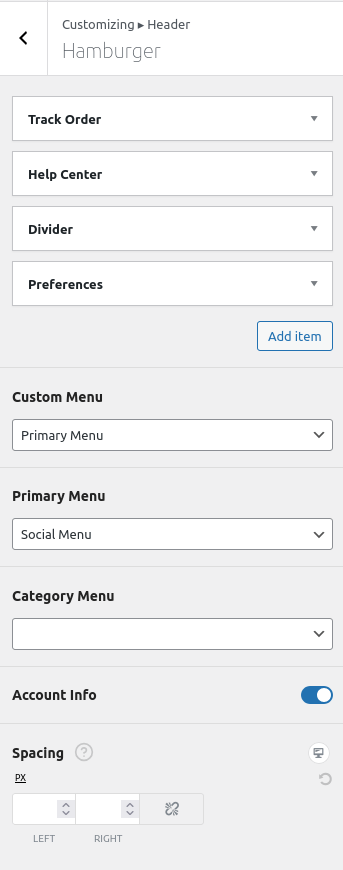The Hamburger Menu is a collapsible mobile-friendly menu that opens when users click on the hamburger icon. It offers various content options to provide a rich and functional navigation experience.

🔧 How to Customize the Hamburger Menu #
- Go to:
Appearance→Customize→Header→Hamburger Menu - You’ll find a Repeater Field
This allows you to add and reorder multiple types of content inside the hamburger menu.
🧩 Available Content Blocks #
You can add any of the following components using the repeater field:
- Track Order – Displays a “Track Your Order” link.
- Help Center – Adds a link to your help or support page.
- Category Menu – Shows a navigation menu assigned to the “Category Menu” location.
- Primary Menu – Displays the menu from the “Primary Menu” location.
- Custom Menu – Lets you choose any custom menu.
- Wishlist – Displays the wishlist icon.
- Compare – Displays the product compare icon.
- Preferences – Shows user preferences (e.g. language, currency).
- Divider (Separator) – Adds a simple visual break between items.
🔁 Override Menus via Dropdown #
Below the repeater field, you’ll find Primary Menu, Category Menu, and Custom Menu dropdowns. These allow you to override the default menus set inside the repeater:
- If you’ve added a Primary Menu item in the repeater, by default, it will use the menu assigned to the Primary Menu location.
- However, if you select a different menu (e.g., “Secondary Menu”) from the Primary Menu dropdown below, that selection will override the one used in the repeater.
This logic applies to Category Menu and Custom Menu as well. The dropdown selections always override the default behavior of the respective menu types inside the repeater.
Tip: If you don’t see changes while overriding menu from customizer, try to publish the changes and refresh the page.