To fully unlock the features and functionality of the ShopWell theme, you need to install and activate a few required and recommended plugins. This guide will show you how to do that quickly and efficiently.
Install and Activate Required and Recommended Plugins #
You can easily install and activate all the required and recommended plugins from the ShopWell settings page.
- Go to Admin Dashboard > Appearance > Shopwell Theme.
- You will see a list of required and recommended plugins. Install and activate them as follows:
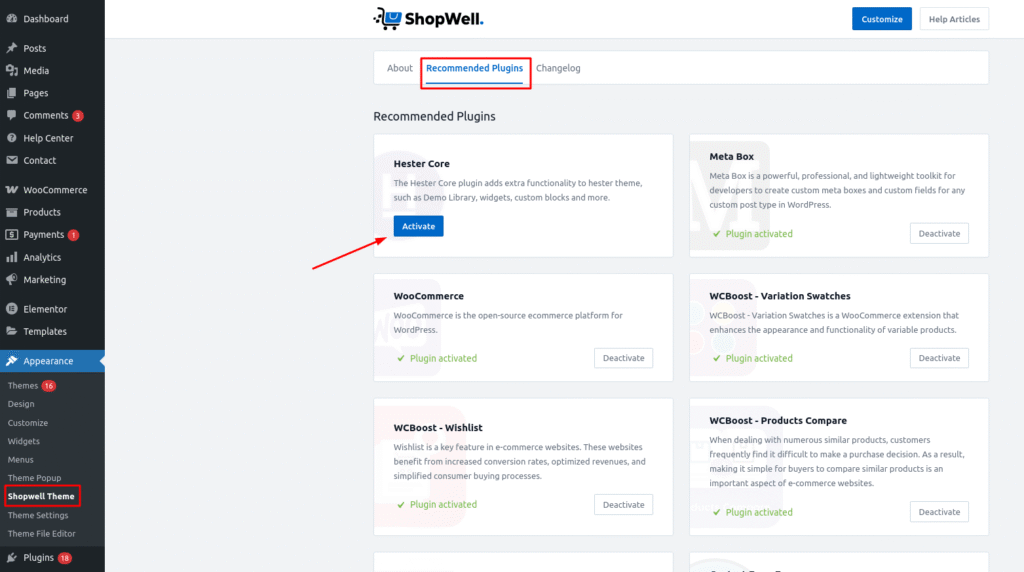
Required Plugins:
- Elementor: Drag-and-drop page builder to design your website.
- WooCommerce: Adds e-commerce functionality to your site.
- Meta Box: Provides advanced custom fields and meta boxes.
Recommended Plugins:
- Hester Core: Allows you to import any prebuilt demo offer by the theme.
- WCBoost – Variation Swatches: Enhances WooCommerce product variations.
- WCBoost – Wishlist: Adds wishlist functionality to WooCommerce.
- WCBoost – Products Compare: Enables product comparison for WooCommerce.
- WooCommerce Currency Switcher: Adds a currency switcher for international customers.
- MailChimp for WordPress: Integrates MailChimp with your site.
- Contact Form 7: A flexible and user-friendly contact form plugin.
- Click the Install button next to each plugin to download and install it.
- Once installed, click the Activate button to enable each plugin.
Note: After activating Hester Core plugin there will be new menu item Hester in the dashboard sidebar from there you will found Demo Library option to import a demo.
See how to import demo
Troubleshooting #
- If you encounter any issues during installation, ensure your WordPress version and server meet the minimum requirements for these plugins.
- Contact our support team at peregrinethemes@gmail.com for further assistance.
With these plugins installed and activated, you’ll have all the tools you need to create a fully functional and beautifully e-commerce website using the ShopWell theme!
