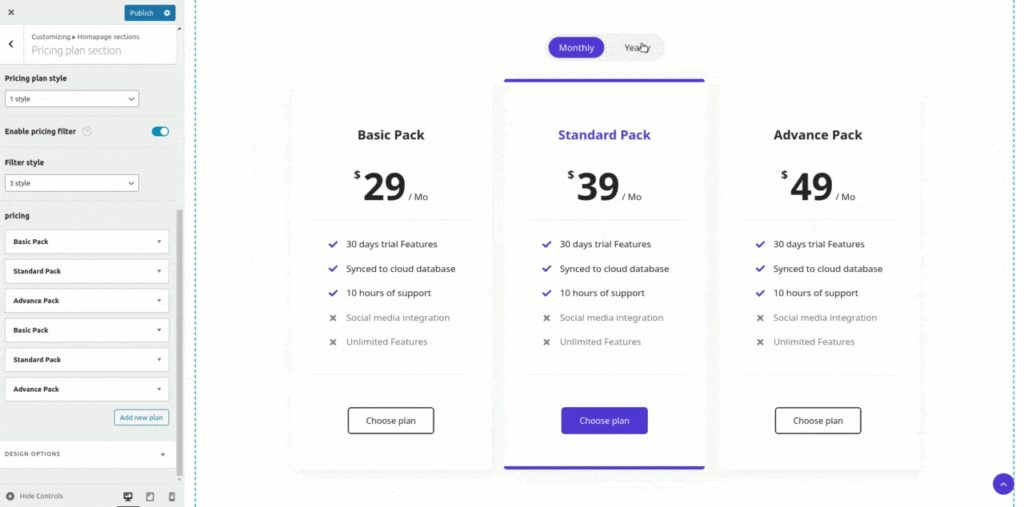To enable Pricing plan section on your homepage go to:
Appearance >> Customize >> Home sections >> Pricing plan section and enable Pricing plan option.
Basic settings: #
After enabling this section you can set/change:
- Sub-heading
- Heading
- Description
- Number of columns
- Choose Style of the Pricing plan table from 5 available styles
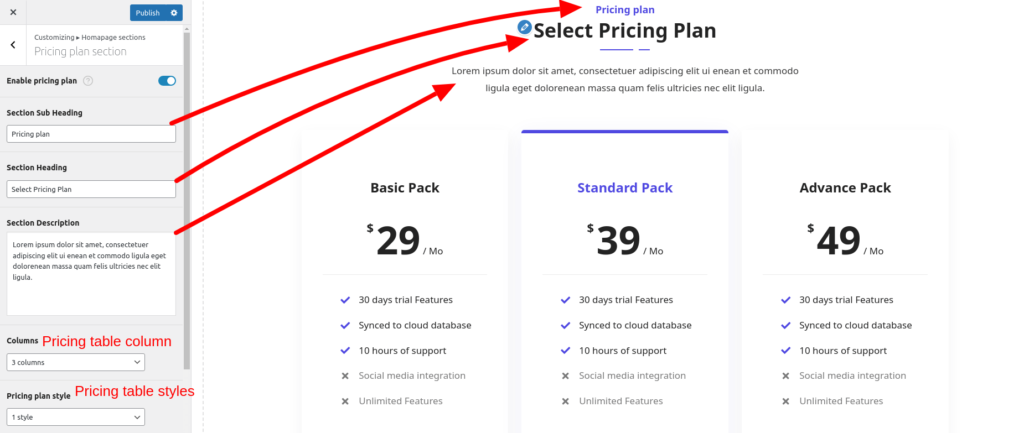
To add pricing plan/table click on ‘Add new plan’ button.
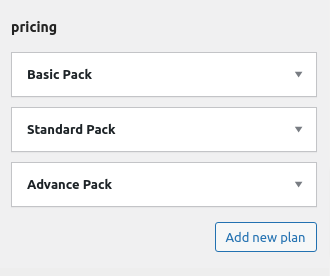
Pricing tables settings #
Repeater slide has following options to create pricing plan
- Plan group: ( we’ll discus it later )
- Title: Pricing table Title
- Price: Price amount of the plan
- Currency: Currency Symobl or text e.g. $ or USD
- Recurring text: monthly/mo, yearly/yr etc
- Icon: This will display with pricing plan style 3 & 4
- Option List: Features available/unavailable in plan. Write each option/feature in new line. If a Feature not available in a plan
add ‘no’ at the end of the option e.g. :
Lifetimes updates | no - Button label & link: Plan button text and URL.
- Recommend this plan? : Check this checkbox to highlight pricing/plan table as recommended/popular.
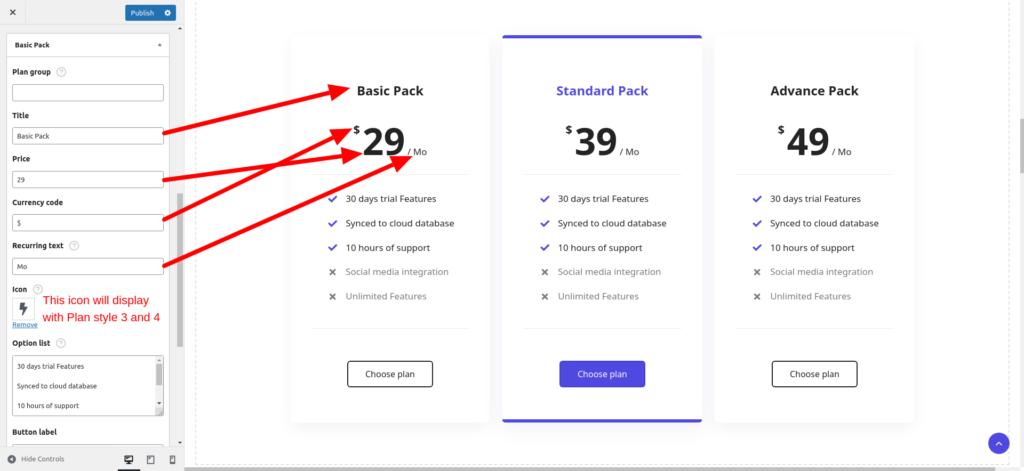

Plan group: #
You can display pricing tables group by Monthly / yearly OR Annual / Lifetime to do so first enable pricing filter. You can also change filter style (choose from 5 available styles). Let’s select style 3 for now.
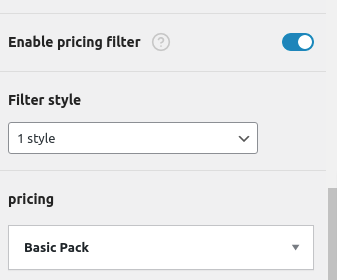
Now create 3 pricing tables (as shown above screenshots) that has Plan group named ‘monthly’.
Again create 3 more pricing tables and assign Plan group name ‘yearly’.