To enable Team section on your homepage go to:
Appearance >> Customize >> Home sections >> Team section and enable this options.
After enabling this section you can set/change:
- Sub-heading
- Heading
- Description
- Number of columns
- Style of the Team cards
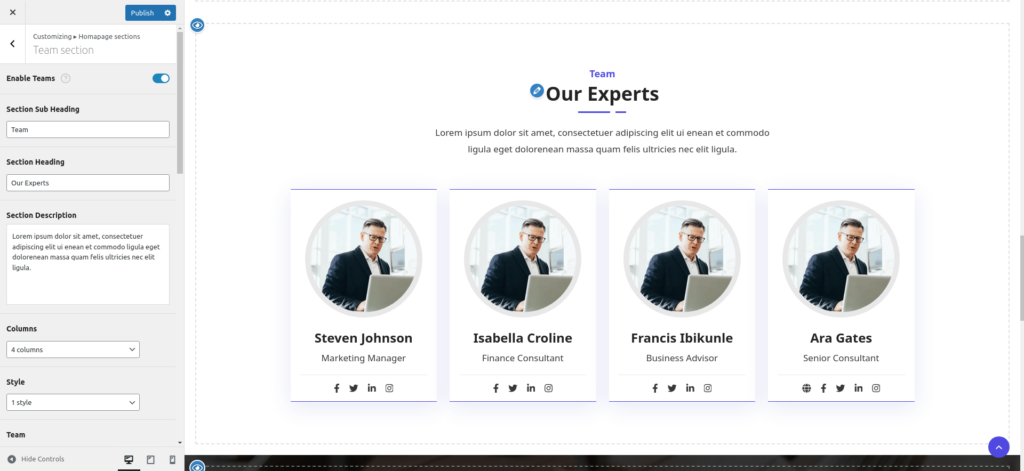
To add a new team member click on ‘Add new member’ button
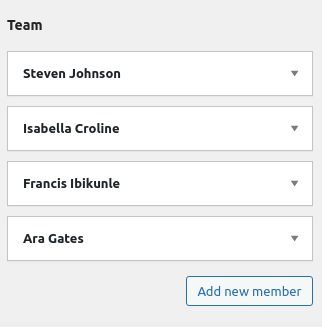
Enter team member name, designation, website URL and social media profile URL like facebook, twitter etc. If you want to link this member card to a page (It can be detailed profile page), check ‘Add custom link’ checkbox and enter the page URL.

