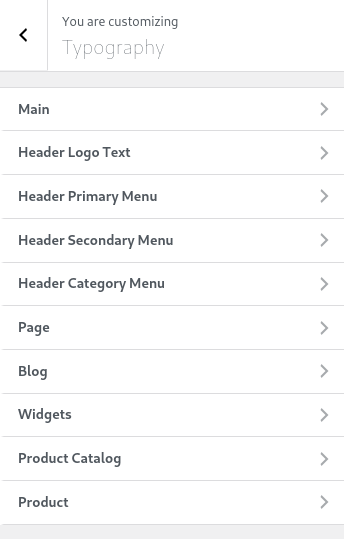
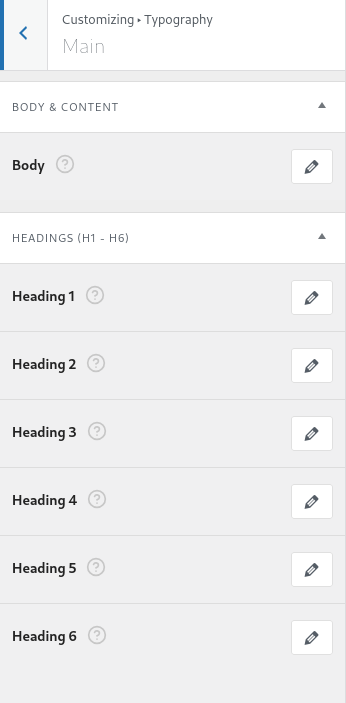
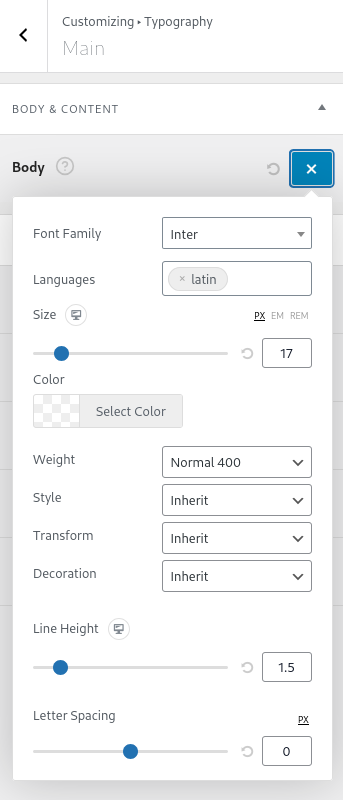
The Typography panel in the Customizer allows you to configure the font settings for various sections of your website. You can access these settings by navigating to:
Admin Dashboard > Appearance > Customize > Typography
The panel is divided into multiple sections, each controlling typography settings for different elements of the site.
Main #
This section allows you to configure typography settings for the entire site, including the body text and heading styles.
Body & Content #
- Font Family: Choose the font for body text.
- Languages: Set specific language subsets for fonts that support it.
- Size: Adjust the font size in px, em, or rem.
- Color: Select a color for the body text.
- Weight: Set font weight (e.g., Normal 400, Bold 700).
- Style: Choose between Normal, Italic, or Oblique styles.
- Transform: Convert text to Uppercase, Lowercase, or Capitalized.
- Decoration: Apply Underline, Overline, or Strikethrough.
- Line Height: Adjust spacing between lines.
- Letter Spacing: Modify spacing between letters.
Headings (H1 – H6) #
Each heading (H1 to H6) has individual typography settings similar to the body text, allowing you to fine-tune font appearance for headings.
Header Logo Text #
Customize the font, size, weight, and styling for the text-based site logo if used instead of an image.
Header Primary Menu #
Control the typography of the primary navigation menu and it’s sub-menus.

Header Secondary Menu #
Manage the styling of secondary navigation menus and it’s sub-menus.

Header Category Menu #
Adjust typography settings for category navigation menus and it’s sub-menus.
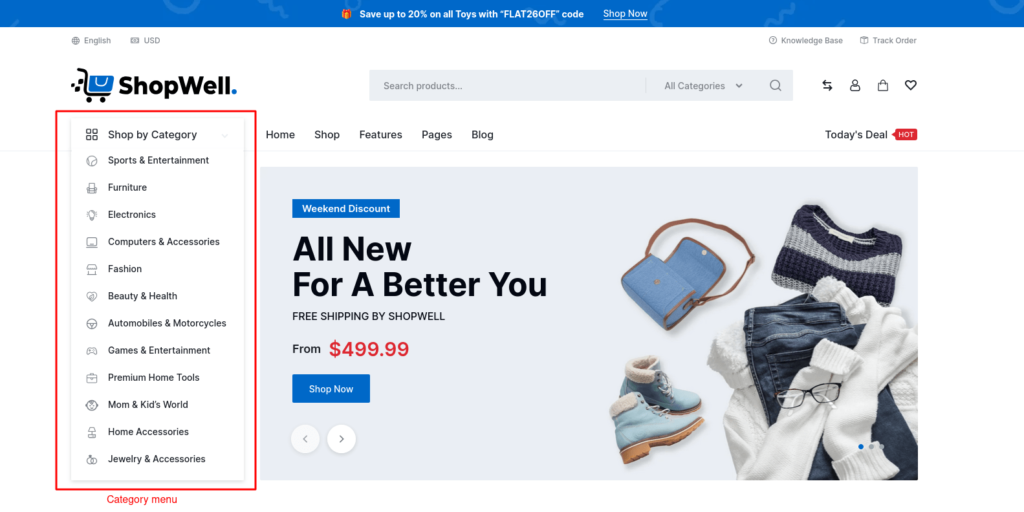
Page #
Set typography for page title, ensuring consistency across standard pages.
Blog #
Control font settings for blog page.
- Blog Header Title: Customize the font of Blog page header.
- Blog Header Description: Customize the font of the description of Blog page header.
- Blog Post Title: Customize the font of post title on Blog page.
- Blog Post Excerpt: Customize the font of post excerpt on Blog page.
Widgets #
Customize the typography of widget titles inside sidebars or footer areas.
Product Catalog #
This section provides typography options for the product name and description on product catalog pages, including shop, product category, and product tag pages.
- Page Header Title: Customize the font for the page header title on product catalog pages.
- Blog Header Description: Customize the font of the page header description on product catalog pages.
- Product Name: Customize the font for the product name on product catalog pages.
Product #
This section offers typography options for the product name and description on the single product page.
By configuring the Typography settings, you can maintain a cohesive and professional design across your website, ensuring readability and consistency.
